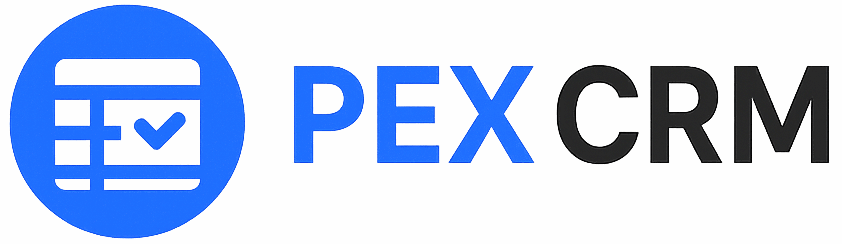Slack integration
Step 1: Access Sync edge Dashboard
- If you don't already have a Sync edge account, you can sign up for one at Sync edge website.
- Once registered, log in to your Sync edge account using your credentials.
Step 2: Generate Integration Token
- In the Sync edge dashboard, navigate to the "Integrations" or "API Settings" section, usually located in the settings menu.
- Locate the option to generate an integration token and follow the provided instructions.
- This token will serve as the authentication mechanism between your SaaS application and Sync edge.
Step 3: Configure Integration in Your SaaS Dashboard
- Log in to your SaaS application's dashboard and navigate to the integrations settings page.
- Look for the option to add a new integration and select Sync edge from the list of available integrations.
- Paste the integration token generated in Step 2 into the designated field.
- Save your changes to enable the integration.
Step 4: Map Data Fields
- After configuring the integration, you'll need to map the relevant data fields between your SaaS application and Sync edge.
- This mapping ensures that the data exchanged between the two platforms is correctly synchronized.
- Common data fields to map may include customer information, product details, orders, and inventory levels.
Step 5: Test Integration
- To ensure that the integration is functioning properly, perform various actions within your SaaS application, such as creating new customers or processing orders.
- Verify that the data is accurately synchronized with Sync edge and reflects the changes made in real-time.
- Testing the integration thoroughly helps identify any potential issues early on and ensures a seamless user experience.
Step 6: Additional Configuration (if applicable)
- Depending on your specific use case and requirements, you may need to configure additional settings within Sync edge.
- This could include defining synchronization frequency, setting up data filters or transformations, or configuring advanced features offered by Sync edge.
- Refer to the Sync edge documentation or reach out to their support team for guidance on any advanced configurations.
Step 7: Troubleshooting (if necessary)
- In the event that you encounter any difficulties during the integration process, don't hesitate to seek assistance.
- Consult the Sync edge documentation, knowledge base, or community forums for troubleshooting tips and common solutions.
- If the issue persists, reach out to Sync edge support team for personalized assistance and guidance in resolving the issue promptly.
Related Integrations
Procreate integration
Work faster and smarter by integrating directly with procreate, right in the app.
View integrationSlack integration
Work faster and smarter by integrating directly with procreate, right in the app.
View integrationGoogle Drive integration
Work faster and smarter by integrating directly with procreate, right in the app.
View integrationFrequently asked questions
Everything you need to know about Fixora and our software.
Yes, you need to have a fair amount of knowledge in dealing with HTML/CSS as well as JavaScript in order to be able to use Fixora.
Feel free to do so. Fixora does exist to evolve every commercial project. You can also use it to build stunning websites for your own clients (we won’t breathe a word).
Definitely! Please use it however you like; we don’t limit it.
Do not ever consider doing it.
We understand the importance of customer satisfaction and we strive to provide the best products and services. However, please note that due to the nature of our products and services, we do not offer refunds after a purchase has been made.
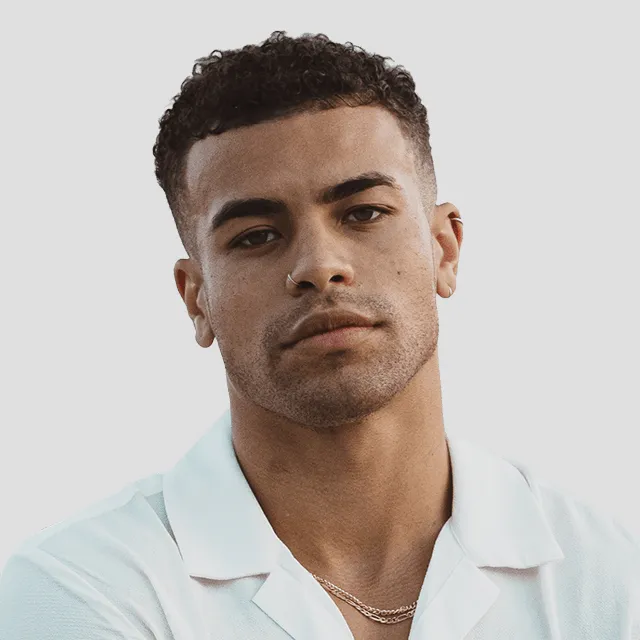


Still have questions?
Can’t find the answer you’re looking for? Please chat to our friendly team.